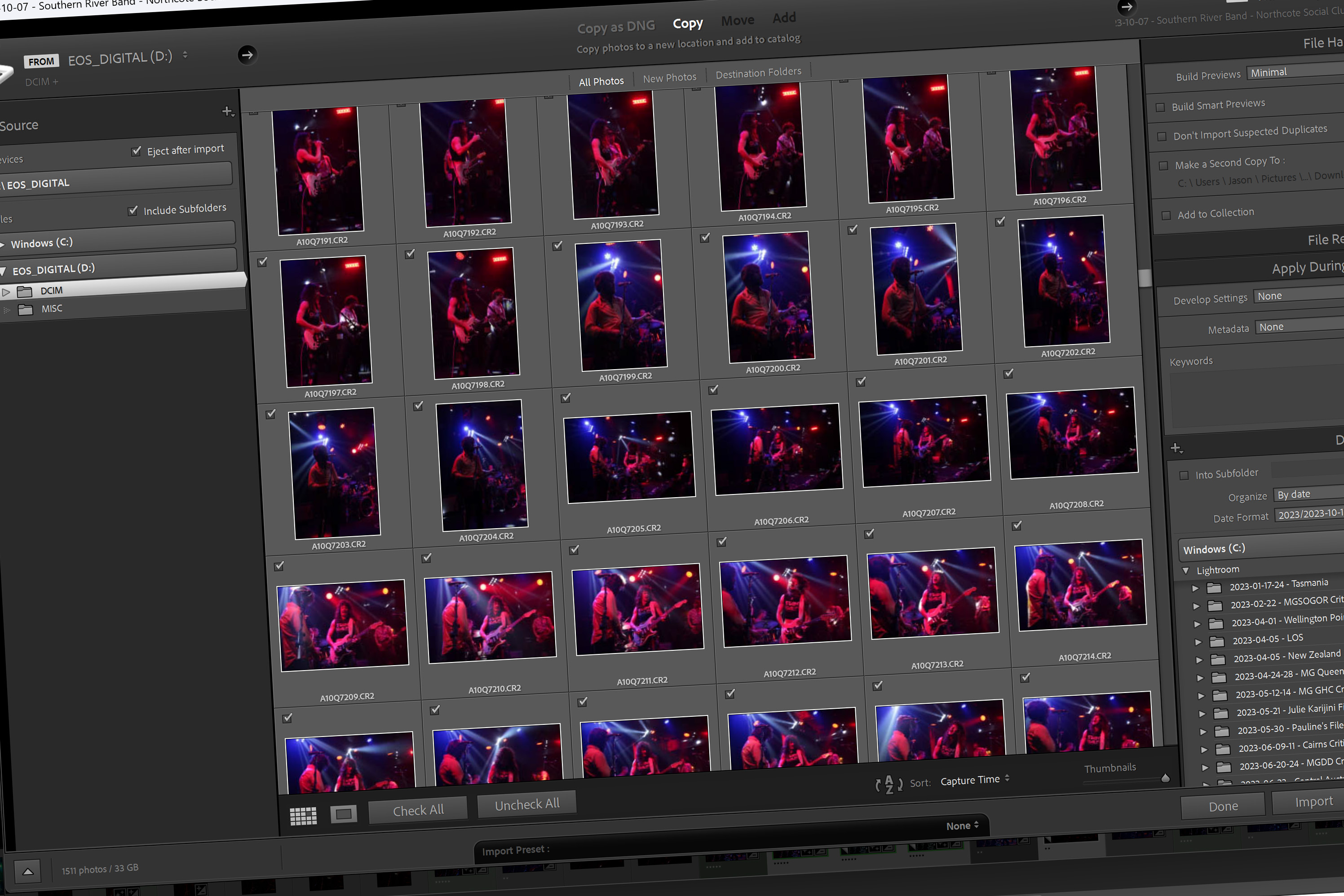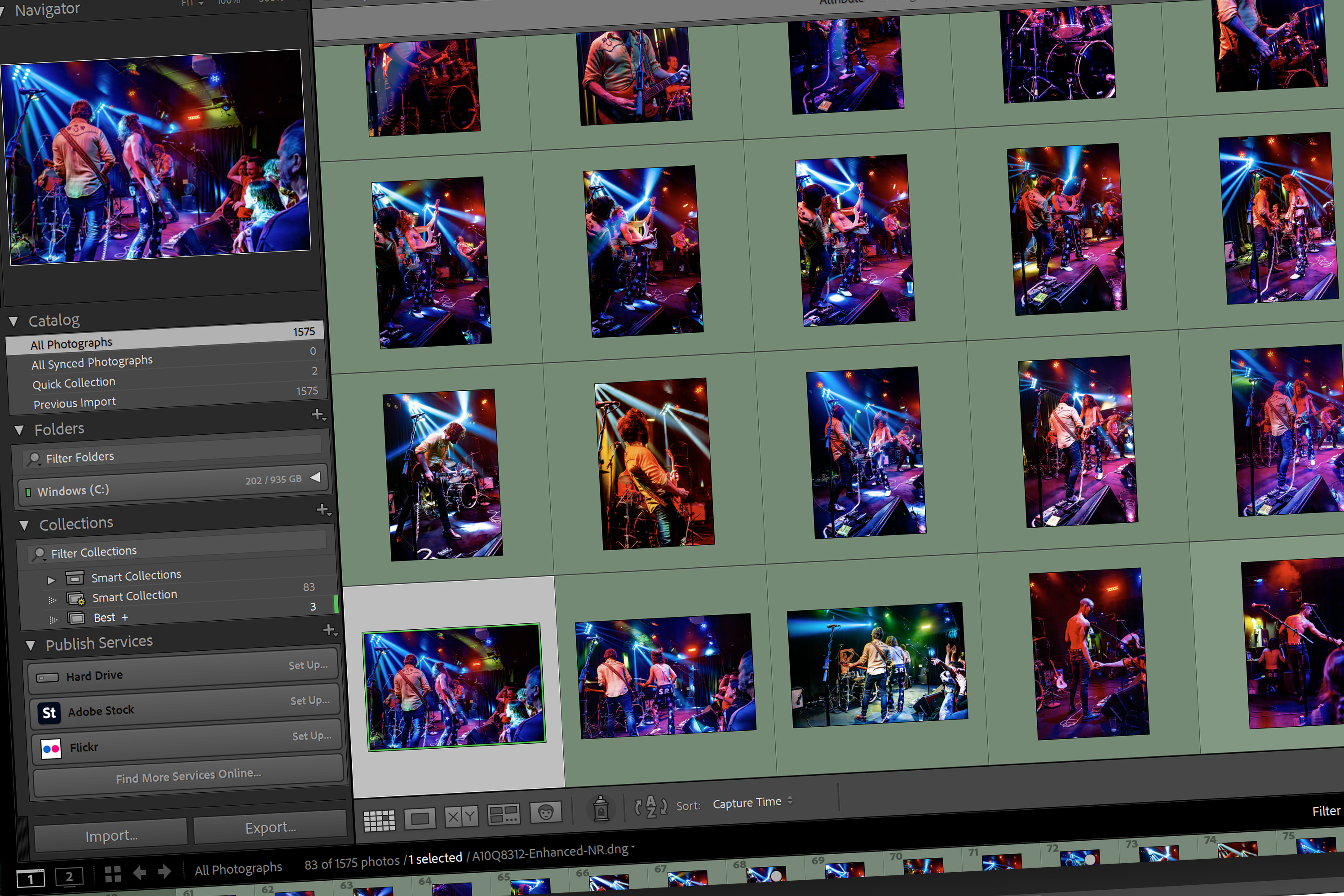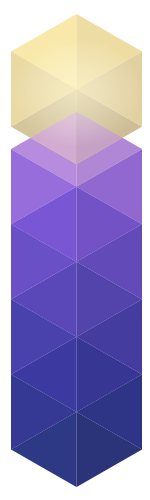Overview
Once you've got the basics under control it's time to move on to the next steps.
There's a lot of different topics to cover to bring your skills up to an intermediate level.
We've broken that information into 3 sessions. These sessions can be done in any order. So, whichever one is scheduled next, sign up and skill up ASAP.
Intermediate Topics - Session A
We can show you what each tool does and when you should be making use of it.
If there are changes that you make to most, if not all, images from a particular camera then it's worth making those settings the default for all images imported from that camera.
We can show you how to find and save the best default settings for each of your cameras (even your smartphone).
You can learn how to setup your camera to capture the correct range of exposures and then use Lightroom Classic to blend a final image.
What do you do? Take two or more shots with some overlap and then use the Panorama tool in Lightroom Classic to join the shots together.
We can show you how to get the best out of the Panorama tool by using the best camera settings to create the highest quality final image.
Intermediate Topics - Session B
It's not the fun bit of Lightroom Classic but it's well worth mastering if you want to be able to find any of your images in a flash.
You can get across the basics of Lighroom Classic exposure in minutes but we can help you master all the controls that will affect exposure either globally or locally.
From tools in Lightroom Classic such as Profile and B & W to external plugins such as DXO Silver Efex Pro (part of the Nik Collection) you can gain complete control over your black and white images.
With earlier versions the masking tools were very simple and there was only a few tricks for really mixing the tools together.
Not so anymore. If you want the best out of your images quickly you'll need to skill up on masking.
Intermediate Topics - Session C
We've found these gems along the way and they've helped us with our post processing, now you can use them too.
For the best workflow you'll need to know what to do in Lightroom Classic and what to do in Photoshop. We'll show you when and how to move files between the two apps.
You can learn to set up the Export dialog to suit your workflow and for the greatest efficiency.
Even if you create a new catalog for each shoot there's still a lot of work that could be lost if the worst happens.
You can learn best practice techniques for making your backup reigime reliable yet simple.
Improve your post processing skills today!
If you have a serious camera and you're shooting in raw mode (and you should be!) the pictures can look quite flat and unexciting when you first look at them.
It takes knowledge and work to release the magic that you've captured in a file. Without the right skills in a package such as Lightroom Classic you'll never see your photos at their best. Even if you prefer a more "natural" look to your images than some other artists, there's still work to be done. You might be surprised how much work your favourite photographers put into making their shots look untouched.
Don't let those incredible moments that you've already captured languish around on your hard drive or float around aimlessly in the cloud, learn now how to take them from flat to wow!
Training - Post Processing
Upcoming Intermediate Sessions
| No events |

Unlock the beauty in your images